(HOT) UPSC Current Affairs 2025 PDF
NEW! The Gist (NOV-2025) | E-BOOKS
(UPSC 2010) Instructions For How To Fill Online UPSC Form
INSTRUCTIONS FOR FILLING ONLINE APPLICATION
1. Log on to http://www.upsconline.nic.in/ to access the home page of the ONLINE APPLICATION.
2. Before filling up the form candidates are advised to carefully go through the Notification No 05/2010-Engg. published in the Employment News dated 30.01.2010 excerpts of which are also available in the Examination Notice submenu of the Guidelines to the Candidates menu.
3. Place the mouse over the Examination menu. The link would display a set of two options namely PART-I Registration and PART-II Registration.
4. Clicking on PART-I Registration link would take you to the list of all the active examinations, where you can select to apply for any of the listed examination by clicking on the link Click Here against each exam.
5. Clicking on PART-II Registration would take you to the second part of the online application, which we will discuss and follow later in these instructions.
6. When the candidate clicks on Click Here link for the particular examination (as indicated in step 4) he/she will be redirected to a new page for entering into PART-I Registration of Online Application.
7. Click on the Continue button to proceed for the PART-I Registration. Clicking on Continue button opens-up a fresh blank form for the PART-I Registration. The Part-I Registration process is FURTHER divided into 5(FIVE) pages in which the candidates have to fill in the information, particulars and details asked for. Fields with red STAR (*) marks are mandatory and essential to be filled in by the candidate. Below every field clear instructions for filling up are written which should be carefully read and strictly followed by the candidates while filling up the form. Page-wise information asked are as follows:-
PAGE ONE:
Here the system inter-alia asks for Candidates Personal Information including Name, DOB, Fathers name, Mothers name, Address, if the candidate falls in the Physically Challenged status and category, Community the candidate belongs to (General, OBC, SC, ST), whether Fee Remission is claimed etc. Instructions are given below each field, which may be read carefully and followed strictly.
[Candidates may note that SC, ST, Physically Challenged and Women candidates are not required to pay fee. When the candidates choose Female in Gender field; Yes in Physically Challenged field; ST or SC in Community field; YES response is indicated in the fee remission claimed field by default which they are not required to change. These candidates will not be taken through the fee payment details page where the candidates are supposed to fill in the Payment Details while filling up Part-II of the Online Application.]
Click on Continue button at bottom of the page to go to the second page.
PAGE TWO:
Here the system asks if the candidate wishes to apply for Age Relaxation. The candidate will be given the option to select the category under which he/she is applying for age relaxation. (Candidates are advised to refer to the Notification No. 05/2010-Engg. published in the Employment News dated 30.1.2010).
And
Asks for the Examination Centre the candidate wishes to appear from. The candidate is to select a centre from the drop down menu.
Click on Continue button at bottom of the page to go to the third page.
PAGE THREE:
On this page Information about Engineering branch opted is to be given. A branch is to be selected from the drop down menu.
Click on Continue button at bottom of the page to go to the fourth page.
PAGE FOUR:
Here the system displays all the information provided by the candidate in the application form for verification. Update button is also provided therein at the bottom of the Online Application details to move back and make any correction in the information filled in. The candidates are advised to check the filled in details and satisfy themselves that all information is correctly filled up. No change in information filled in by the candidates would be allowed at any subsequent stage of the examination process.
Declaration box:
At the bottom of the page there is a Declaration for the
candidates. Candidates are advised to go through the contents of the
Declaration carefully. Candidate has the option to either agree or
disagree with the contents of Declaration by clicking on I Agree or
I Do Not Agree buttons. In case the candidate opts to
disagree, the application will be dropped and the procedure will be
terminated. Accepting to agree only will submit the candidates Online
Application, and the Part-I data submitted would be saved and a
Registration Id generated for the candidate. Fifth page is displayed.
PAGE FIVE:
Here the system Displays the system generated unique Registration ID along with the essential identification information about the candidate viz. Name, Fathers Name, Mothers name, DOB, Address, Examination Centre etc. opted by the candidate. The candidate is also intimated that he/she has completed PART-I of the Registration of Online Application procedure. The candidates may however note that Application would be treated as incomplete and rejected unless accompanied with Part-II Registration.
Here PART-I of the Online Application procedure is completed. A candidate has to complete the PART-II Registration for the successful Online Application submission.
CANDIDATES ARE ADVISED TO TAKE A PRINT OF THIS PAGE BY CLICKING ON THE Print OPTION AVAILABLE BELOW NOTE-2 THEREIN. THEY WILL BE REQUIRED TO INPUT THEIR REGISTRATION ID and DOB at subsequent stages.
CANDIDATES OPTING TO DEPOSIT FEE IN CASH ARE ADVISED TO TAKE PRINT OF PAY-IN SLIP BY USING THE OPTION Print Bank Pay-in-Slip. Using this pay-in slip, they can deposit the fee in cash at any branch of STATE BANK OF INDIA. The Bank will not accept any other pay-in slip or challan than the one printed through the Print Bank Pay-in-Slip OPTION of this Online Application. After receipt of cash, the Bank would stamp the pay-in-slip and also provide a TRANSACTION ID. The candidate would have to log in again and proceed with PART-II Registration process.
NB : FEE EXEMPTED CATEGORY CANDIDATES; CANDIDATES OPTING TO DEPOSIT FEE THROUGH CREDIT/DEBIT CARD OR BY USING INTERNET BANKING FACILITY OF STATE BANK OF INDIA CAN STRAIGHTAWAY PROCEED TO COMPLETE PART-II REGISTRATION BY CLICKING ON THE LINK PART-II Registration AT THE BOTTOM OF PAGE 5.]
Application Form for PART-II Registration
PART-II REGISTRATION COMPRISES THREE STEPS:-
1.
FEE PAYMENT
2.
UPLOADING OF PHOTOGRAPH AND
3.
UPLOADING OF SIGNATURE
FOR FEE PAYMENT CANDIDATES HAVE THREE OPTIONS:-
1. THEY CAN PAY CASH AT ANY BRANCH OF STATE BANK OF INDIA THROUGH THE PAY-IN-SLIP GENERATED BY THE ONLINE APPLICATION PROCESS.
2. THEY CAN PAY ONLINE USING THE INTERNET BANKING FACILITY OF THE STATE BANK OF INDIA IF THEY ARE STATE BANK OF INDIA CUSTOMER AND HAVING ITS INTERNET BANKING FACILITY.
3. THEY CAN PAY ONLINE USING ANY VISA/MASTER DEBIT OR CREDIT CARD ISSUED BY ANY BANK/INSTITUTION.
N.B. THE ONLINE APPLICATION PROCESS DOES NOT TAKE THE FEE EXEMPT CATEGORY CANDIDATES (i.e. SC, ST, and PHYSICALLY CHALLENGED AND WOMEN CANDIDATES) THROUGH THE FEE PAYMENT AND FEE DETAILS SUBMISSION STEPS AND AFTER FILLING UP PART I REGISTRATION THEY CAN STRAIGHTAWAY PROCEED TO PART-II REGISTRATION BY USING THE LINK AT THE BOTTOM OF LAST PAGE OF THE PART-I REGISTRATION.
BEFORE PROCEEDING TO FILL IN PART II REGISTRATION CANDIDATES MUST ENSURE:
1. That if paying through cash at SBI, they have paid the requisite fee at any SBI branch and obtained TRANSACTION ID. In the other two online modes of payments, Transaction ID is generated and filled in automatically.
2. That they have scanned images of their photograph and signature # in .png format, each of which should not exceed 40 KB in size.
3. The candidate should scan his/her signature, which has been put on white paper with Black Ink pen.
[Candidates using MSWindow/MSOffice can easily obtain photo and signature in .png format not exceeding 40KB by using MSPaint or MSOffice Picture Manager. Scanned photograph and signature (scan at 200 dpi) in any format can be saved in .png format by using Save As option in the File menu and size can be reduced below 40KB by using crop and then resize option (resize 110 pixels width x 140 pixels height) in the Image menu. Similar options are available in other photo editor also.]
[If you have logged out after completing Part-I Registration, go through the following steps for Part-II Registration:
Log on to http://www.upsconline.nic.in/.
Place the mouse over the Examination menu. The link would display a set of two options namely PART-I Registration and PART-II Registration.
Click on Part-II Registration.]
1. In the dialog box which opens up, fill in your REGISTRATION Id and Date of Birth (DOB)
2. Press SUBMIT button.
3. A fresh page opens up indicating your Registration Id and showing three options of payments, viz, Pay by Cash; Pay by Card and Pay by Net Banking each option accompanied with a radio button.
4. Click on the radio button corresponding to the choice of your payment and then click on CONTINUE.
5. If paying by cash, fresh window opens wherein TRANSACTION Id given by the State Bank of India and Date of Transaction is to be filled in. The TRANSACTION Id given by the BANK is to be a SEVEN OR EIGHT DIGIT NUMERIC CHARACTER, which is to be filled in the Transaction-Id field.
Considering the All India spread of the SBI there is a possibility of writing of Transaction ID on the Pay-in-slip by the bank staff variously as TId - 0012121212 OR J 0012121212 OR 0012121212 etc. if in eight digits OR AS TId - 001212121 OR J 001212121 OR 001212121 etc if in seven digits. CANDIDATES ARE REQUESTED TO FILL IN ONLY THE LAST 7 OR 8 DIGITS AS THE CASE MAY BE, DROPPING OUT ANY ALPHABET, SPECIAL CHARACTER OR PREFIXED ZEROES. In above two cases fill in Transaction Id as 12121212 OR 1212121.
After filling in Transaction Id and Date of Transaction Click CONTINUE. A fresh page opens indicating payment details filled in. After verification Click SUBMIT. Fresh page opens intimating submission of payment details and prompting to PROCEED to complete uploading of Photo and Signature.
6. Candidates opting to pay through Credit/Debit card or SBI Internet Banking facility would be directed to their respective sites and after completing payment process would be directed back intimating payment details and prompted to PROCEED to complete uploading of Photo and Signature.
Note: If the candidate has opted for the fee remission in the PART-I Registration these payment option and pages will not be shown to him/her and he/she will be directed to the photograph & signature specimen uploading page.
Here the candidate is required to upload the images of recent Photograph and Signature Specimen. Images to be uploaded should be only in .png format of size not exceeding 40 KB each.
After uploading a fresh page shows the preview of the uploaded images by the candidate. If the candidate is satisfied with the uploaded images he/she may CONFIRM the uploading of photograph and signature by clicking on Confirm Upload button. If by any reason uploaded images are not up to the mark then the candidate can RELOAD these images by clicking on the Reload Photograph and/or Reload Signature button. They can view reloaded Photograph/signature by clicking on Image refresh button. The software will not save photograph and signature of the candidate unless he/she confirms the upload by clicking on Confirm Upload button.
In a fresh page the candidate is intimated that his/her application has been submitted successfully. This page has also a link to view the complete application. Candidates are advised to printout his complete application right after they complete the application process.
To view the application submitted by the candidate a link View/Print Application is also given on the home page.
Candidates applying online need NOT send hard copy of the Online Application filled by them online or any other document/certificate/testimonial to the Union Public Service Commission. However they are advised to take printout of the Online Application and retain it for further communication required with the commission.
The Candidates applying for the examination should ensure that they fulfill all eligibility conditions for admission to examination. Their admission at all the stages of the examination will be purely provisionalsubject to satisfying the prescribed eligibility conditions.
Mere issue of admission certificate to the candidate will not imply that his/her candidature has been finally cleared by the Commission. The Commission takes up verification of eligibility conditions with reference to original documents at subsequent stages of examination process.
LAST DATE FOR RECEIPT OF APPLICATIONS :
Online Application process must be completed (including filling up of Part-I and Part-II of the Form) before 11:59 P.M. of 22nd. February, 2010 after which the web-link will be disabled.


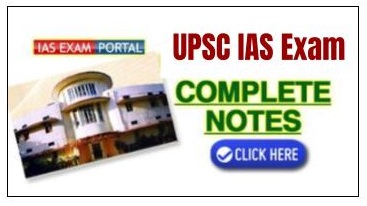
Comments
history