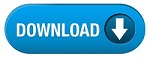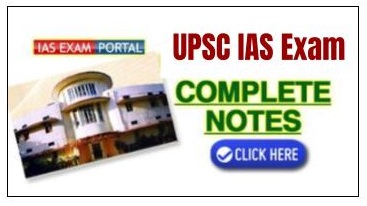(HOT) UPSC Current Affairs 2025 PDF
NEW! The Gist (NOV-2025) | E-BOOKS
(Info) How To Fill UPSC IAS Exam Form Online
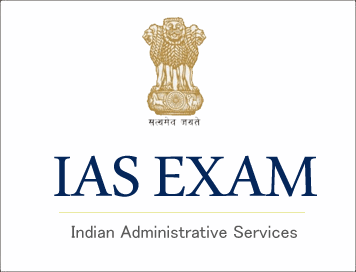
How To Fill UPSC IAS Exam Form Online
 UPSC IAS (Pre.) Exam 2024 Notification..
UPSC IAS (Pre.) Exam 2024 Notification..
INSTRUCTIONS FOR FILLING ONLINE APPLICATION FORM for Civil Services (Preliminary) Examination 2024
(i) Modification in OTR Profile:
In case, the candidate wants to effect any change in his/her OTR profile, it shall be allowed only once in the lifetime after the registration at OTR platform. The change in OTR profile data shall be available till expiry of 7 days from the next day after the closure of application window of his/her first final application for any Examination of the Commission. In the case, the candidate after registration of OTR applies for the first time in this examination last date of modification of OTR would be 12.03.2024.
(ii) Modification in application form (Other than OTR Profile):
The Commission has also decided to extend the facility of making correction(s) in any field(s) of the application form for this examination from next day of the closure of the application window of this Examination. This window will remain open for 7 days from the date of opening of the same, i.e., from 06.03.2024 to 12.03.2024.In case a candidate wants to carry out any change in his/her OTR profile during this period, then he/she should login to the OTR platform and do the needful accordingly. In other words, no change in the OTR profile can be madeby visiting the window for Modification in application form.
(a) Candidates are required to apply online using the website http://www.upsconline.nic.in Detailed instructions for filling up online applications are available on the above mentioned website. The applicants are advised to submit only single application; however, if due to any unavoidable situation, if he/she submits another/multiple applications, then he/she must ensure that application with the higher RID is complete in all respects like applicants’ details, examination centre, photograph, signature, photo ID, fee etc. The applicants who are submitting multiple applications should note that only the applications with higher RID (Registration ID) shall be entertained by the Commission and fee paid against one RID shall not be adjusted against any other RID.
(b) All candidates, whether already in Government Service, Government owned industrial undertakings or other similar organizations or in private employment should submit their applications direct to the Commission. Persons already in Government Service, whether in a permanent or temporary capacity or as work charged employees other than casual or daily rated employees or those serving under the Public Enterprises are however, required to submit an undertaking that they have informed in writing to their Head of Office/Department that they have applied for the Examination. Candidates should note that in case a communication is received from their employer by the Commission withholding permission to the candidates applying for/appearing at the examination, their application will be liable to be rejected/candidature will be liable to be cancelled.
NOTE 1: While filling in his/her Application Form, the candidate should carefully decide about his/her choice of centre for the Examination. If any candidate appears at a centre other than the one indicated by the Commission in his/her Admission Certificate, the papers of such a candidate will not be evaluated and his/her candidature will be liable to cancellation.
NOTE-2: The Persons with Benchmark Disabilities in the categories of blindness, locomotor disability (both arm affected – BA) and cerebral palsy will be provided the facility of scribe, if desired by the person. In case of other category of Persons with Benchmark Disabilities as defined under section 2(r) of the RPWD Act, 2016, the facility of scribe will be allowed to such candidates on production of a certificate to the effect that the person concerned has physical limitation to write, and scribe is essential to write examination on behalf, from the Chief Medical Officer/ Civil Surgeon/ Medical Superintendent of a Government Health Care institution as per proforma at Appendix – IV. The candidates have discretion of opting for his/her own scribe or request the Commission for the same. The details of scribe i.e. whether own or the Commission’s and the details of scribe in case candidates are bringing their own scribe, will be sought at the time of filling up the application form online. Suitable provisions in Online Application have been made.
NOTE -3:-The qualification of the Commission’s scribe as well as own scribe will not be more than the minimum qualification criteria of the examination. However, the qualification of the scribe should always be matriculate or above.
NOTE -4:- The Persons with Benchmark Disabilities in the category of blindness, locomotor disability (both arm affected – BA) and cerebral palsy will be allowed Compensatory Time of twenty minutes per hour of the examination. In case of other categories of Persons with Benchmark Disabilities, this facility will be provided on production of a certificate to the effect that the person concerned has physical limitation to write from the Chief Medical Officer/ Civil Surgeon/ Medical Superintendent of a Government Health Care institution as per proforma at Appendix – IV.
NOTE-5: Candidates appearing in Civil Services (Preliminary) Examination, 2023 will be required to indicate information such as (a) detail of Centres for Civil Services (Main) Examination and Indian Forest Service (Main) Examination (b) Optional subject to be selected for the examination, (c) Medium of examination for Civil Services (Main) Examination, (d) Medium of Examination for Optional Subject if he/she chooses any Indian Language as the Medium of Examination for Civil Services (Main) Examination and (e) compulsory Indian Language for Civil Services (Main) Examination at the time of the filling up online application itself. No request for changes in these details once online application is submitted shall be entertained by the Commission.
NOTE 6: Candidates are not required to submit alongwith their applications any certificate in support of their claims regarding Age, Educational Qualifications, Scheduled Castes/ Scheduled Tribes/Other Backward Classes/ Economically Weaker Sections and Persons with Benchmark Disability etc. which will be verified at the time of the Main examination only. The candidates applying for the examination should ensure that they fulfill all the eligibility conditions for admission to the Examination. Their admission at all the stages of examination for which they are admitted by the Commission viz. Preliminary Examination, Main (Written) Examination and Personality Test (Interview) will be purely provisional, subject to their satisfying the prescribed eligibility conditions. If on verification at any time before or after the Preliminary Examination, Main (written) Examination and Personality Test (Interview), it is found that they do not fulfill any of the eligibility conditions; their candidature for the examination will be cancelled by the Commission. If any of their claims is found to be incorrect, they may render themselves liable to disciplinary action by the Commission in terms of Rule 14 of the Rules for the Civil Services Examination, 2024 reproduced below: